CI/CD pipeline integrations
This topic describes the developer workflow when you use webhooks with DAST Essentials to add dynamic analysis to your CI/CD pipelines. If you need assistance, contact Veracode Technical Support.
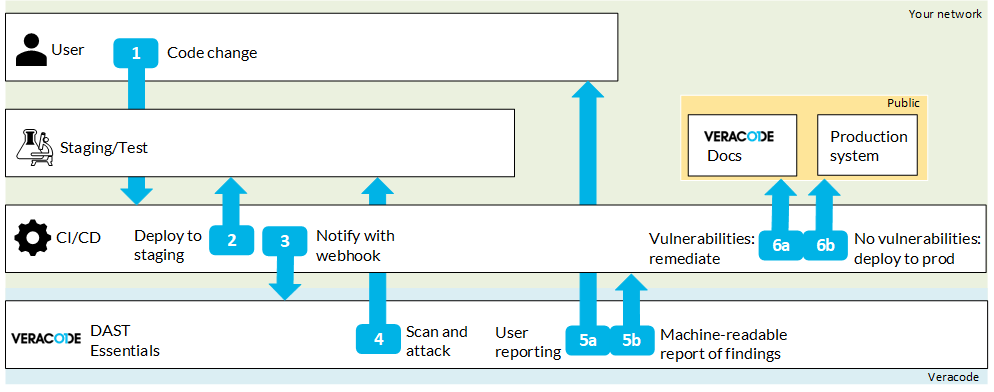
-
Your developer commits code or triggers your CI/CD pipeline through another event.
-
Your CI/CD toolchain deploys your code to your staging/test system.
-
After building your staging system, your CI/CD pipeline uses a webhook to trigger the scan.
-
DAST Essentials scans your newly built system and launches the attack vector scanners.
-
DAST Essentials provides the following reports:
a. The Scan details page in the UI.
b. Downloadable reports in PDF, JUnit, or CSV format.
These reports can be pulled back in the CI/CD toolchain through your webhook.
-
Because machines can read the reports, you can let builds fail based on your own set of rules. Example rules to let builds fail include:
a. The number of detected vulnerabilities.
b. The maximum severity of detected vulnerabilities.
-
If DAST Essentials finds a vulnerability, you can quickly fix the detected vulnerabilities through the integrated docs with specific code examples to remediate vulnerabilities efficiently.
If there are no vulnerabilities, your CI/CD toolchain deploys the new code to your production system.