eLearning subscriptions and tracks
There are two subscriptions available for eLearning. Each subscription is mapped to a set of courses called track. The two tracks are eLearning and eLearning Awareness. Your subscription determines whether you have access to one or both of these tracks.
Seat allocation and usage
A subscription has a certain number of allocated seats. If your organization subscribes to both tracks, each subscription has a separate number of allocated seats. You can assign a learner to only one track.
When you assign a track to a learner, eLearning allocates a seat to that learner. However, the seat is not used until the learner accesses the assigned track. If a learner does not launch any courses in a track, you can remove the track assigned to that learner and assign it to other learners.
You can only assign as many seats as you have purchased. If a learner leaves your organization and you delete their account, the seat reopens and you can assign it to a new learner.
View subscription details
To complete this task:
- In the Veracode Platform, from the top-right corner, select the gear icon
, and then select Admin. The Administration page opens.
- Select eLearning.
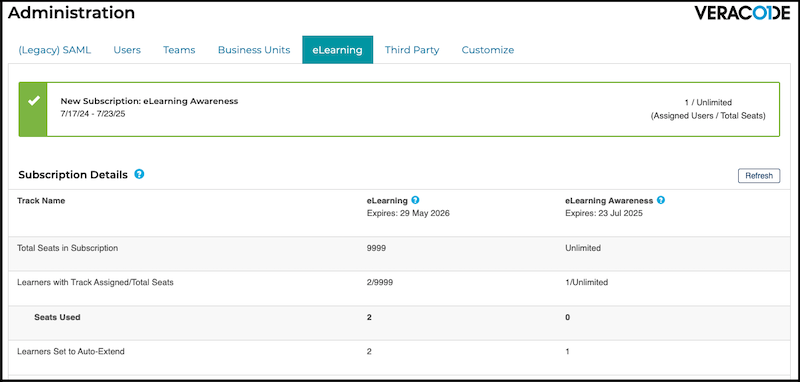
The Subscription Details page displays the following information about your subscription:
- Track Name: the tracks available to you. To list the courses in the track, select the question icon
next to the track name.
- Total Seats in Subscription: the total number of learner seats purchased by your organization for each track.
- Learners with Track Assigned/Total Seats: the number of seats your organization purchased compared to the number of seats that are currently assigned to learners.
- Seats Used: the number of used seats for each track. When a leaner accesses a track, their seat is used.
- Learners Set to Auto Extend: the number of learners whose seat is set to Auto Extend.
About Auto Extend
When you turn on Auto Extend for a learner, eLearning automatically renews the seat for that learner when your organization renews its subscription. Usually, a three-year subscription is divided into three consecutive subscriptions. In this case, if your subscription expires and Auto Extend is turned off, you can assign the seat for that learner to another learner.
By default, when you assign a learner to a track, Auto Extend is turned on. If Auto Extend is turned off, when your subscription expires, eLearning unassigns the learner from the track.
When Auto Extend is turned on for learners, and your organization reduces the number of learner seats between the end of one subscription and the beginning of the next subscription, eLearning locks the course tracks for all learners. Before learners can access course content, you must reduce the number of learners who have Auto Extend turned on based on the available number of seats.
Enable or disable Auto Extend
You can control Auto Extend for one or more learners.
To complete this task:
- In the Veracode Platform, from top-right corner, select the gear icon
, and then select Admin. The Administration page opens.
- Select eLearning.
- On the Learners tab, select the learners for whom you want to turn on Auto Extend. Alternatively, you can select all the learners.
- From Actions, select Auto Extend; then, select Yes.
- To turn on Auto Extend for the selected learners, select Apply.