Using teams
A team is a group of users who collaborate on a set of applications. The members of a team can see the Veracode Risk Manager (VRM) asset, issue, solution, and finding data associated with those applications.
You can use teams to limit your users' visibility to only the resources that are relevant to them.
Manage teams
Perform all team management tasks, including creating teams, deleting teams, and editing team membership, on the Teams page of the Veracode Platform.
Assign teams to applications
Select the applications that team members can access to view assets, issues, solutions, and findings data.
NOTE: You also assign teams to applications when you create the application in the VRM platform.
-
In VRM, from the left navigation menu, select the Settings icon
.
-
Select Teams.
-
Select the team you want to assign to applications.
-
From the Application Scope dropdown menu, select the applications you want the team to access.
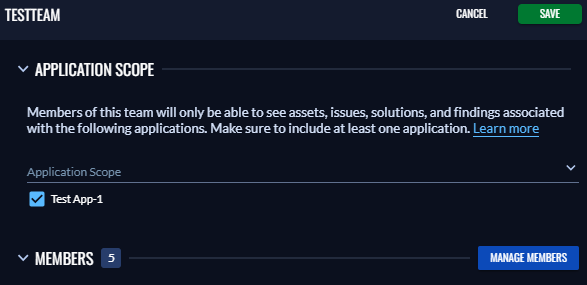
-
Select Save.