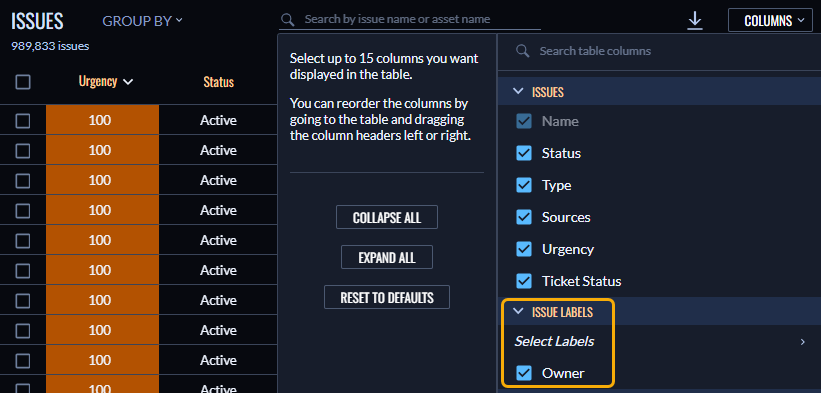Using labels
In Veracode Risk Manager (VRM), labels are key-value pairs that help you organize data with meaningful metadata to more effectively analyze risk trends, create efficient ticketing workflows, and visualize your risk.
You can apply labels to applications, issues, and assets.
This guide will help you get started with creating and managing labels in VRM.
Create a label
Create a label that you can use to organize, filter, and visualize data in VRM.
Prerequisites:
Have the VRM Admin or VRM Team Admin role.
To complete this task:
-
In VRM, select the Settings icon
.
-
Select the Labels tab.
-
Select Add Label.
-
Enter a key for the label. The key is the name of the label. It must be unique and cannot contain spaces or special characters.
-
Optionally, enter a description for the label. The description is for informational purposes only.
-
To add a value for the label, select +Another Value and enter a name. The value is the data that you want to associate with the label. You can add multiple values for a single label.
-
Optionally, select one of the values as the default value. VRM uses the default value when the label is applied to an asset, issue, or application.
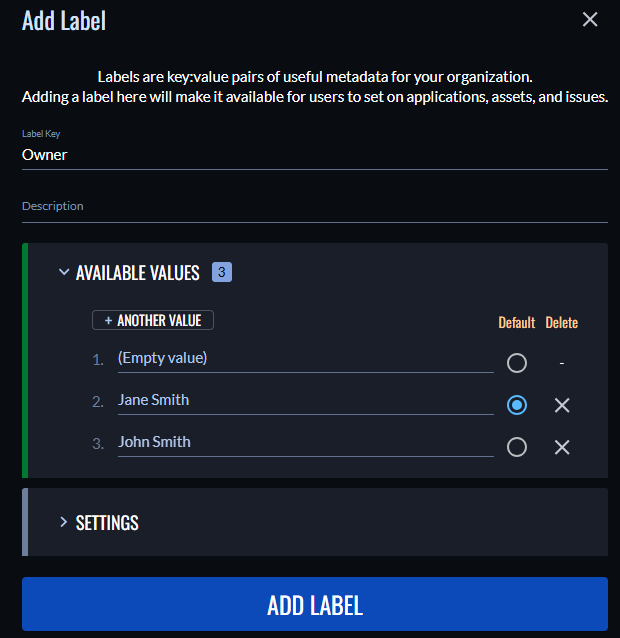
-
Optionally, in the Settings section, do the following:
- If you want to prevent users from adding new values to the label, select Manage Values.
- If you want to require users to select a value when applying the label, select Value Required.
-
Select Add Label.
Edit a label
Edit a label to change its key, values, or settings. All changes are applied to the objects that have the label applied to them.
Prerequisites:
Have the VRM Admin or VRM Team Admin role.
To complete this task:
- In VRM, select the Settings icon
.
- Select the Labels tab.
- Select the checkbox next to the label you want to edit.
- Select Actions: 1 Label > Edit Label.
- Edit the key, description, values, or settings of the label.
- Select Save.
Delete a label
Deleting labels cannot be undone. It also removes them from any objects that have those labels.
Prerequisites:
Have the VRM Admin or VRM Team Admin role.
To complete this task:
- In VRM, select the Settings icon
.
- Select the Labels tab.
- Select the checkbox next to one or more labels you want to delete.
- Select Actions: [Number] Labels > Delete Labels.
- In the Are you sure? window, select Delete Labels.
Set labels
You can set labels for an application, issue, or asset. You can apply them in bulk to multiple objects or individually.
Set labels in bulk
From the Applications, Issues, and Assets pages in VRM, you can set labels for multiple objects at once.
Prerequisites:
Have the VRM Admin or VRM Team Admin role.
To complete this task:
-
In VRM, select the Applications
, Issues
, or Assets
icon.
-
Select the checkbox next to one or more objects you want to set labels for.
-
Select Actions:[number of objects] > Set Labels.
-
Select a label key and value from the dropdown menus or enter a new key and value. The keys cannot contain spaces or special characters.
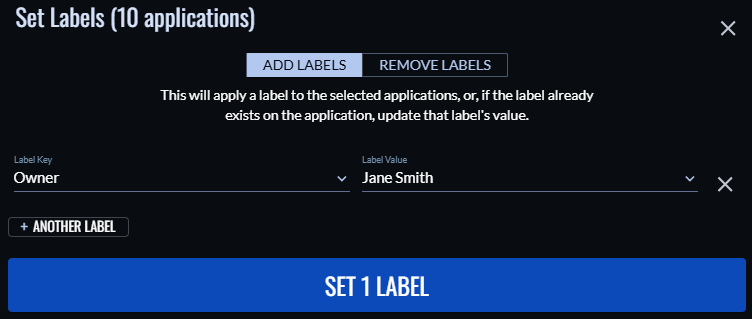
NOTE: If custom labels are restricted, you cannot enter a new key. You can only select from the existing keys.
-
If you want to set more than one label, select + Another Label and repeat step 4.
-
Select Set [number] Labels.
Set labels individually
You can apply labels on the Details page of a specific application, issue, or asset in VRM.
Prerequisites:
Have the VRM Admin or VRM Team Admin role.
To complete this task:
- In VRM, select the Applications
, Issues
, or Assets
icon.
- Select the object you want to apply a label to.
- Select + Set Label. For applications, this is in the Labels section of the Summary tab. For issues and assets, it is in the Tags & Labels section of the Summary tab.
- Select a label key and value from the dropdown menus or enter a new key and value. The keys cannot contain spaces or special characters.
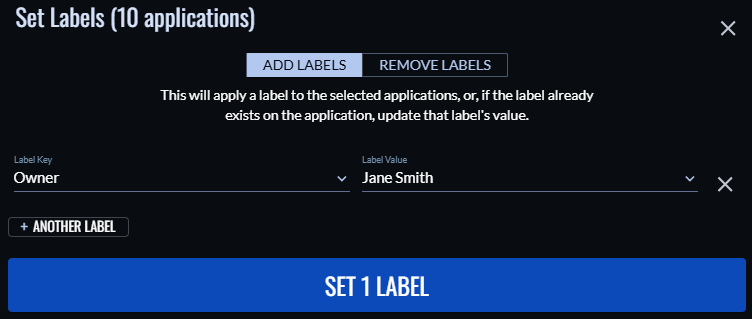
NOTE: If custom labels are restricted, you cannot enter a new key. You can only select from the existing keys.
- If you want to set more than one label, select + Another Label and repeat step 4.
- Select Set [number] Labels.
Remove labels
From the Applications, Issues, and Assets pages in VRM, you can remove labels that have been applied to one or more objects.
Prerequisites:
Have the VRM Admin or VRM Team Admin role.
To complete this task:
-
In VRM, select the Applications
, Issues
, or Assets
icon.
-
Select the checkbox next to one or more objects you want to remove labels from.
-
Select Actions:[number of objects] > Set Labels.
-
Select the Remove Labels tab.
-
To remove all labels with a particular key, only select a label key. To remove only a specific key-value pair, select a label key and value.
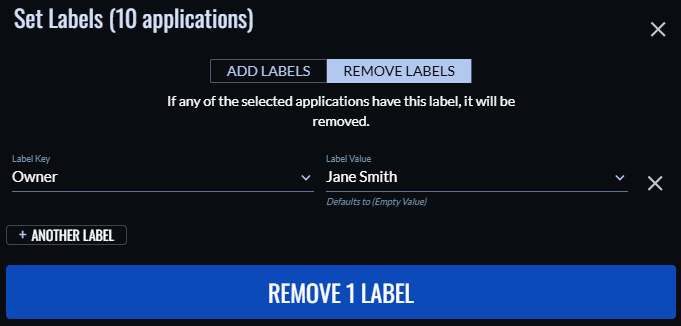
-
If you want to remove more than one label, select + Another Label and repeat step 5.
-
Select Remove [number] Labels.
Restrict custom labels
You can prevent users from creating new labels when applying a label to applications, issues, or assets.
Prerequisites:
Have the VRM Admin or VRM Team Admin role.
To complete this task:
- In VRM, select the Settings icon
.
- Select the Labels tab.
- Select Manage Label Keys: Prevent users from setting custom labels.
Filter by labels
From the Applications, Issues, and Assets pages in VRM, you can filter the table of objects by labels.
For each label, you can apply the following filter options from the Filter menu:
| Option | Description |
|---|---|
| (any value) | Include the objects that have this label, regardless of the value. |
| (not labeled) | Include the objects that do not have this label. |
| (empty value) | Include the objects that have this label and an empty value. |
| [Label value] | Include the objects that have this label and this value. If multiple values are selected, include the objects that have either value. |
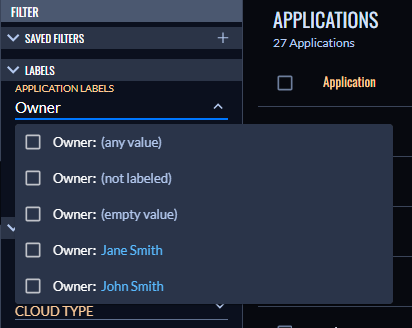
If you apply filters to multiple label types at once, such as an Application Labels filter and an Asset Labels filter, the table displays only the objects that have the specified label for each label type.
To apply a column filter on the Issues or Assets page, select the Columns menu in the upper-right of the page, select Issue Labels or Asset Labels, and select the label you want to filter by.