Using assets
In Veracode Risk Manager (VRM), an asset is any technical artifact that may pose security risks. You can assign assets to applications, which are associated with a specific business unit or project.
Assets have their own risk score, factors, findings, metadata, and labels.
This guide helps you get started managing your assets in VRM.
Add assets to an application
Add one or more assets to an application.
Prerequisites:
Have the VRM Admin or VRM Team Admin role.
To complete this task:
-
In VRM, select the Assets icon
.
-
Select the checkbox next to one or more assets you want to add to an application.
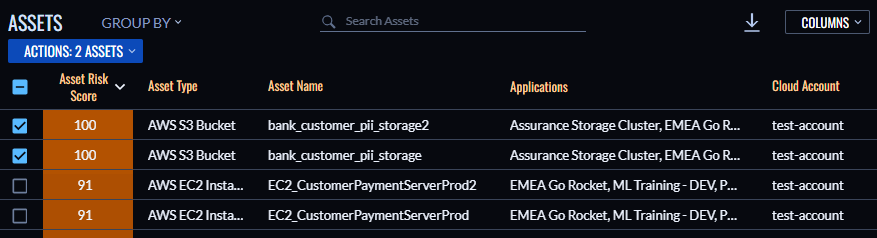
-
Select Actions: [number] Assets > Set Application.
-
From the Application dropdown menu, select the application to add the assets.
-
Select Add To Application.
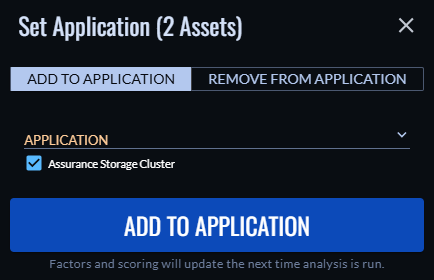
The assets affect the factors and scoring of the application when the next analysis runs.
Remove assets from an application
Remove one or more assets from an application.
Prerequisites:
Have the VRM Admin or VRM Team Admin role.
To complete this task:
-
In VRM, select the Assets icon
.
-
Select the checkbox next to one or more assets you want to remove from an application.
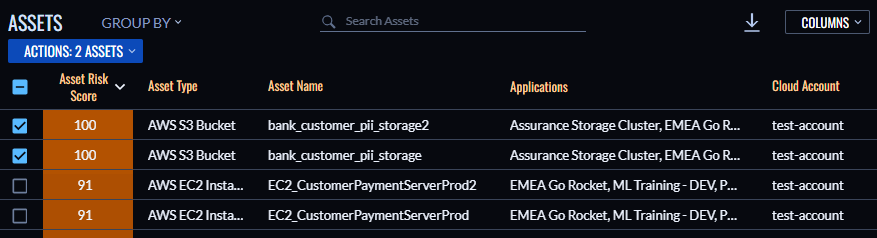
-
Select Actions: [number] Assets > Set Application.
-
Select Remove From Application.
-
From the Application dropdown menu, select the application from which you want to remove the assets.
-
Select Remove From Application.
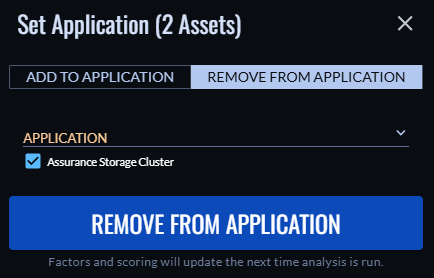
Removing assets affects the factors and scoring of the application when the next analysis runs.
Apply labels to assets
Labels are key-value pairs that help you organize data with meaningful metadata to more effectively analyze risk trends, create efficient ticketing workflows, and visualize your risk.
See Using labels for instructions on how to apply labels to assets.