Set up the Snyk connector
Complete the following tasks to set up your Veracode Risk Manager (VRM) connector for Snyk.
Select an onboarding option
VRM can integrate with Snyk in two ways:
- Using a service account (recommended)
- Using an API token
Option 1: Onboard using a service account
-
In the Snyk Web UI, from the Group menu, select Settings.
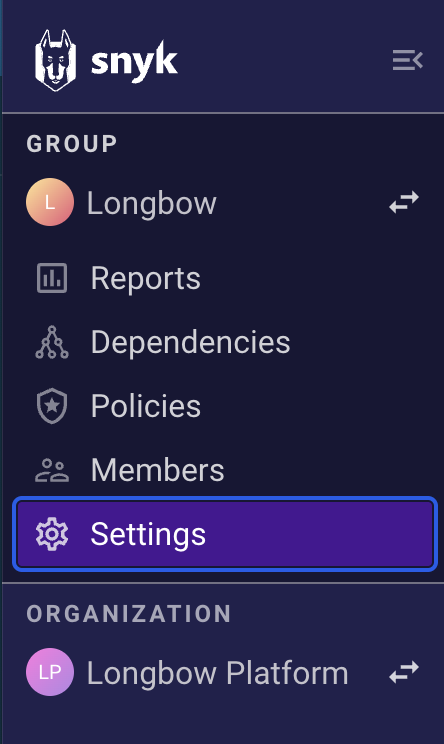
-
From the Group Settings, select Service Accounts.
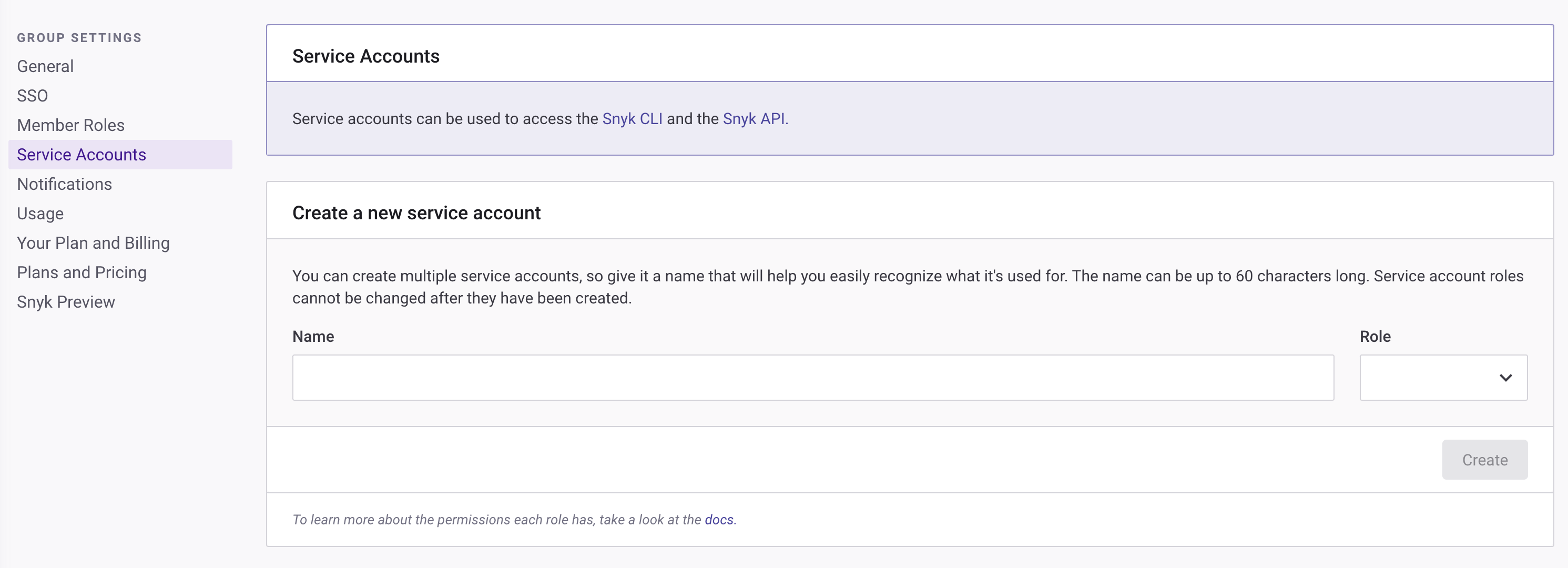
-
Enter a name for the service account.
-
Select Group Viewer as the role.
-
Select Create.
-
Copy the API token to a secure location.
Option 2: Onboard using an API token
-
As an account owner, in the Snyk Web UI, go to the lower-left corner of your screen and select the down arrow next to your name.
-
Select Account Settings.

-
In the Account Settings → API Token section, select the Key text box to get the API token.
-
Copy the API token to a secure location.
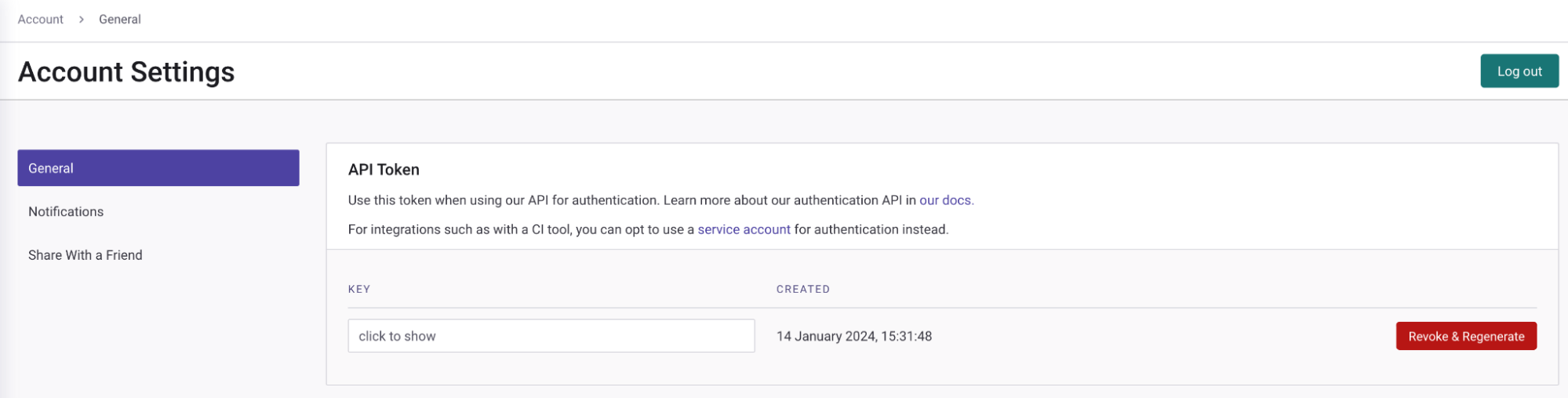
Create a VRM connector
- In VRM, from the left navigation menu, select the Settings icon
.
- Select Add Connector.
- Select the Snyk tile.
- Enter a name for the connector.
- Paste the API token that you generated in Snyk.
- Select Add Connector.