Set up the Orca Connector
Complete the following tasks to set up your Veracode Risk Manager (VRM) connector for Orca.
Generate an API token
-
In Orca, select Settings from the left navigation menu.
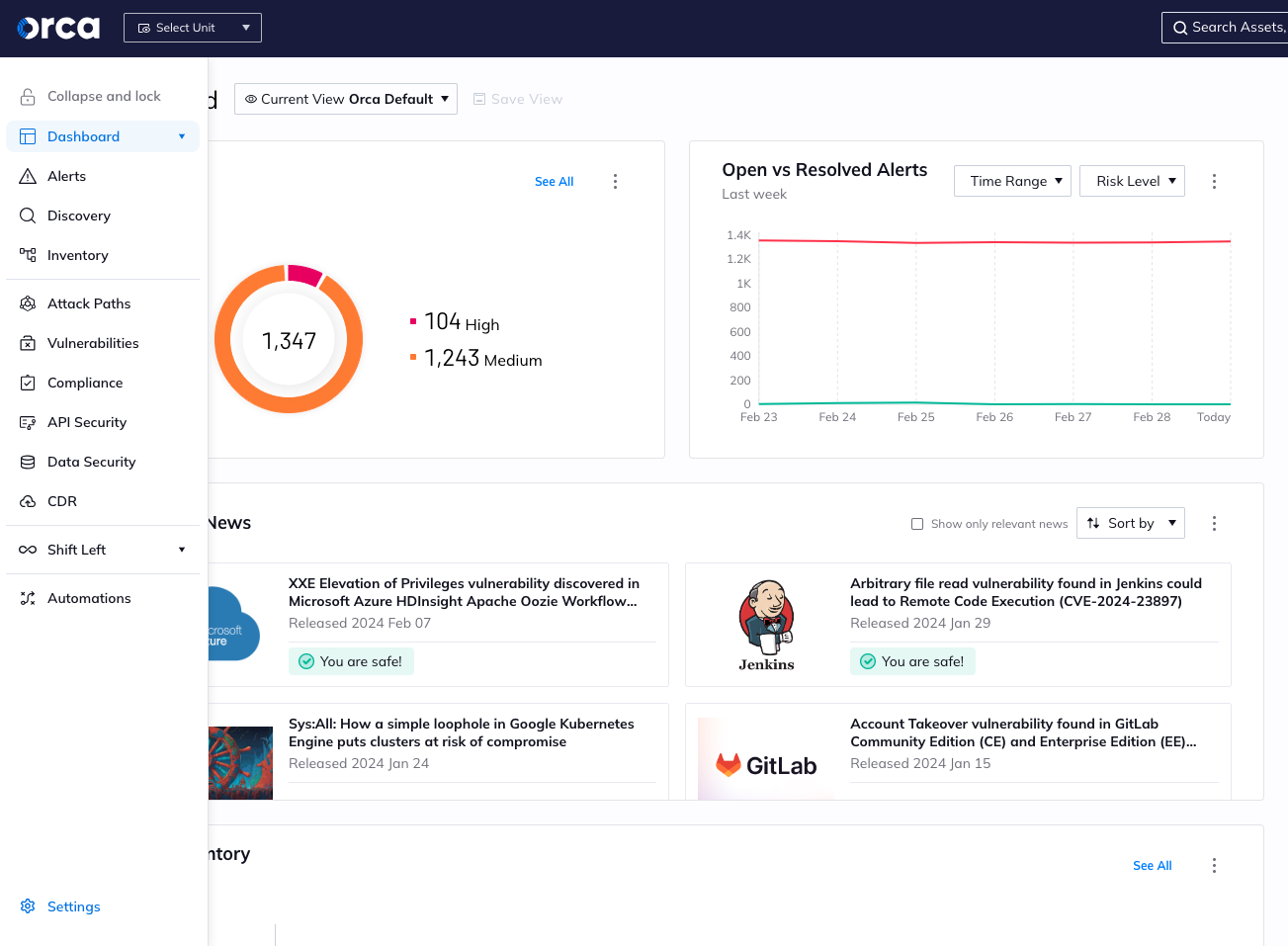
-
Under Users & Permissions, select API.
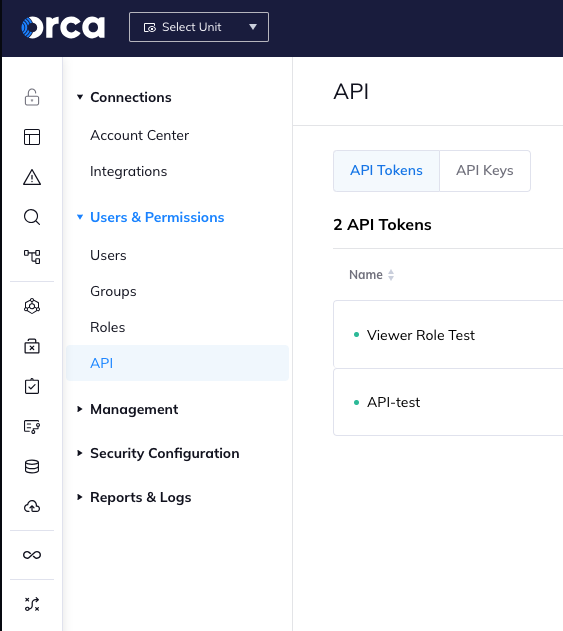
-
Select Add API Token.
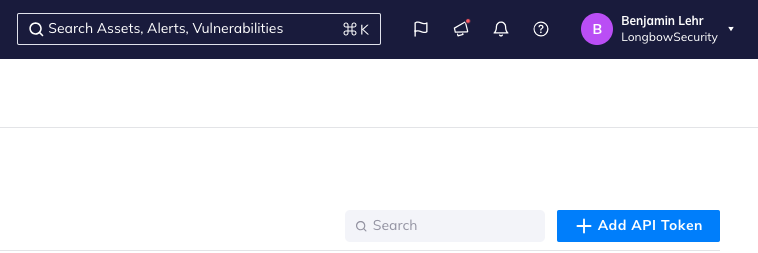
-
Enter a name for the API token.
-
Select Never Expire or select an expiration date. Veracode Risk Manager recommends you select an expiration date at least one year from the present date.
-
Select the Viewer role.
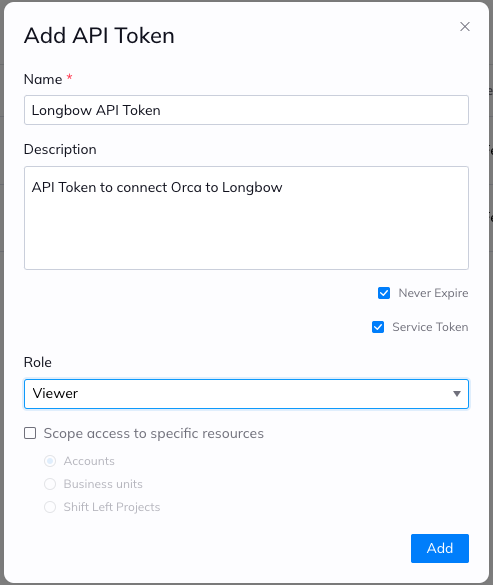
-
Copy the API token and save it to a secure location.
Create a VRM connector
- In VRM, from the left navigation menu, select the Settings icon
.
- Select Add Connector.
- Select the Orca tile.
- Enter a name for the connector.
- Paste the API token copied above.
- In the URL field, enter the Orca URL for your region:
- If your Orca instance is not in the Europe region:
https://api.orcasecurity.io/api/ - If your Orca instance is in the Europe region:
https://api.eu.orcasecurity.io/api/.
- If your Orca instance is not in the Europe region:
- Select Add Connector.