GitHub Workflow Integration
The Veracode GitHub Workflow Integration allows you to set up an automated security scanning program for all of your GitHub repositories with a GitHub app.
The integration repository includes the template workflows required for the GitHub Workflow Integration to function correctly. In addition, it includes the configuration file, veracode.yml, which stores the default settings for you to scan your repositories with Veracode.
This document explains the steps required to install the integration, configure Veracode scans, and view your scan results.
Language support
The GitHub Workflow Integration supports scanning repositories written in the following languages:
| Language | Version | Package manager | Static support | SCA support |
|---|---|---|---|---|
| .NET | .NET 6,7,8 | Not applicable | X | X |
| Android | Not applicable | Gradle 8.7 | X | |
| Go | Go 1.22.4 | Not applicable | X | X |
| Java | Java 21 or later | Gradle 8.7 | X | X |
| JavaScript | Not applicable | NPM, Yarn | X | X |
| Kotlin | Not applicable | Gradle 8.7 | X | X |
| PHP | 5.2–7.4, 8.0-8.3 | Laravel 5.x-10.x, Zend 1, 2, 3 | X | |
| Python | Python 3 | pip | X | X |
| React Native | Not applicable | NPM, Yarn | X | |
| Ruby | Ruby 3.0 or later | Bundler | X | |
| Scala | Latest | Gradle 8.7 | X | X |
| TypeScript | Not applicable | NPM, Yarn | X | X |
For Static Analysis, the GitHub Workflow Integration automatically compiles the repository by default. However, for some applications, you may need to provide specific compilation instructions in the original repository. See the packaging requirements for each language.
For SCA agent-based scans, see the supported languages for additional support details.
GitHub support
The GitHub Workflow Integration is supported on GitHub Cloud and GitHub Enterprise Cloud (GHEC). For GitHub Enterprise Server, contact [email protected].
GitHub runner requirements
Your GitHub runner must be able to access the following domains and IP addresses:
- All Veracode products - APIs and integrations
- All Veracode products - IP address rules
- Veracode Software Composition Analysis
- Veracode CLI
GitHub runners must conform to the Java API wrapper requirements. Linux runners must have wget installed.
Special character support
Scans might fail if the name, title or description of GitHub organizations, repositories, branches, tags, pull requests, issues, comments, or other elements contain special characters that aren't part of the standard American keyboard.
The unsupported characters include but are not limited to:
- Non-English or foreign language characters
- Emojis
- Emoticons
Getting started
To get started, install the integration from the Veracode Platform.
Before you begin
Ensure that you complete the following:
- In GitHub, ensure you have the organization owner role or admin permissions to install third-party apps.
- In the Veracode Platform, ensure you have the Administrator or Security Lead role.
- In the Veracode Platform, ensure you have at least one of the following:
- If you want to run static scans, valid API credentials.
- If you want to run SCA_agent-based scans, a valid SCA agent token.
Configure the integration
To set up the GitHub Workflow Integration for repositories in your organization, import the Veracode repository and download the Veracode app.
Ensure the required GitHub Actions are allowed
Your GitHub organization must allow the GitHub Workflow Integration to perform several actions.
To complete this task:
- In the upper-right corner of GitHub, select your profile image.
- Select Your organizations.
- Next to the organization where you want to install the app, select Settings.
- Select Actions > General.
- In the Policies section, do one of the following:
- Select Allow all actions and reusable workflows.
- Select Allow {Your organization}, and select non-{Your organization}, actions and reusable workflows, and paste the following list of actions in the text field:
actions/checkout@*,
actions/checkout@*,
actions/download-artifact@*,
actions/setup-java@*,
actions/upload-artifact@*,
android-actions/setup-android@*,
flutter-actions/setup-flutter@*,
octokit/request-action@*,
veracode/container_iac_secrets_scanning@*,
veracode/github-actions-integration-helper@*,
veracode/uploadandscan-action@*,
veracode/veracode-flaws-to-issues@*,
veracode/Veracode-pipeline-scan-action@*,
veracode/veracode-pipeline-scan-results-to-sarif@*,
veracode/veracode-sca@*
- Select Save.
Import the integration repository
To scan specific repositories and customize the behavior of the GitHub Workflow Integration, import the veracode repository for the integration into the root folder.
Do not fork the veracode repository. The forked repository would be public, which makes parts of your code and your scan results publicly visible.
- Import a new repository.
- For the source repository URL, enter
https://github.com/veracode/github-actions-integration.git. - For Owner, select the GitHub organization where you want to install the app.
- For Repository name, enter
veracode. - Select Private.
- Select Begin import.
Download the app
- Select the Veracode Workflow App from the GitHub marketplace or select Install on the Veracode Workflow App page in GitHub.
- If you used the GitHub marketplace, select Set up a new plan.
- Select the organization you selected as the owner when you imported the integration repository.
- Select one of the following scopes:
- All repositories - If you want to grant Veracode access to scan every repository, select All repositories.
- Select repositories - If you only want Veracode to scan specific repositories, select Only select repositories, and select the repositories that you want scanned. For this option, you must add the imported
veracoderepository to your list of selected repositories.
- Select Install.
Setting up GitHub secrets for scanning
You must add the appropriate GitHub secrets to this repository to allow Veracode to run Static Analysis and SCA scans. If you use a free GitHub organization, create the secrets in the Veracode repository. Organizational secrets aren’t available to private repositories in free GitHub organizations.
Configure Veracode API ID and secret for Static Analysis
If you want to perform Veracode Static Analysis scans of your repositories, you must:
- Generate your Veracode API ID and secret key from the Veracode Platform.
- Create two organization-level secrets named
VERACODE_API_IDandVERACODE_API_KEYfor your Veracode API ID and API secret key respectively.
Configure SCA agent token
Veracode uses the Software Composition Analysis (SCA) agent within your workflows to scan your code.
If you want to perform SCA agent-based scans of your repositories, you must:
- In the Veracode Platform, navigate to the SCA workspace in which you want your scan results to appear, then identify the agent token value of the workspace. If you do not know the token, you can regenerate it.
- Configure an organization-level secret named
VERACODE_AGENT_TOKENfor your token.
How scanning works
In your veracode.yml file, you can customize the behavior of the GitHub Workflow Integration. You can apply several configurations, including:
- The types of scans to run
- Which branches to target
- Which Veracode security policy to apply
- Whether a failure breaks the build
- Whether the scan is triggered by a push or a pull
- The compilation instructions
See the full list of available configurations.
The GitHub Workflow Integration only supports jobs that run on Linux and Windows agents.
By default, your veracode.yml file is configured with the following scan triggers:
- Static pipeline scan on any push activity on any branch
- SCA agent-based scan on any push activity on any branch
- Veracode Container Security scan on any push activity on any branch
If you set analysis_on_platform to true, these additional scans are triggered by default:
- Sandbox scan, which sends results to the Veracode Platform, when a pull request is open to your
analysis_branch - Policy scan, which sends results to the Veracode Platform, after code is merged into your
analysis_branch
You can configure all of these to fit your own organization's process by editing the veracode.yml file.
Specify repositories to scan
By default, the GitHub Workflow Integration scans all repositories except for the veracode repository.
Exclude specific repositories
- Open
repo_list.ymlin theveracoderepository. - Under
exclude_repos:enter the list of repositories you want to exclude. Each repository name must be surrounded by single quotes, for example:'java_Repo'
Include only specific repositories
- Open
repo_list.ymlin theveracoderepository. - Under
include_repos:enter the list of repositories you want to include. Each repository name must be surrounded by single quotes, for example:'java_Repo' - If the list includes
'*', delete it. If it is present, Veracode will scan all repositories that are not listed underexclude_repos:.
veracode.yml configurations
In your veracode.yml file, you can configure the following values to customize the integration:
| Value | Description | Default value |
|---|---|---|
push:trigger | If true, a pipeline scan is triggered when you commit changes to a branch. | true |
push:branches_to_run | The branches that trigger pipeline scans when you commit changes. If '*', all branches can trigger scans. | '*' |
push:branches_to_exclude | The branches that do not trigger scans. Only applies if branches_to_run is set to '*'. | |
pull_request:trigger | If true, a scan is triggered when you perform a pull request action. | true |
pull_request:action | Pull request actions that trigger scans. Valid values are: opened, reopened, edited, synchronize, closed. | opened and synchronize |
pull_request:target_branch | The target branch that triggers scans when you perform pull request actions. | default_branch |
analysis_branch | The branch submitted to the Veracode Platform for analysis. If you do not enter a valid branch name, Veracode uses the default branch. | default_branch |
analysis_on_platform | If false, no scans are submitted to the Veracode Platform. If true, scans from the analysis_branch are submitted to the Platform, creating an application profile that has the repository's name. | false |
break_build_policy_findings | If true, the build breaks when the policy name is invalid. | true |
error_message | The error message that appears when the build fails. | Veracode SAST scan faced a problem. Please contact your Veracode administrator for more information. |
policy | The application security policy applied to your scan findings, if a policy is not already assigned to your application profile. | 'Veracode Recommended Medium + SCA' |
create_code_scanning_alert | If true, GitHub generates alerts for your Static Analysis findings in the Security tab. | false |
create_issue | If true, GitHub generates issues for scan findings. | false |
profile | The application profile on the Veracode Platform associated with the GitHub project. This value can be used only at the repository level and not globally. | The name of the GitHub repository |
issues:trigger | If true, a scan is triggered when you create an issue containing the commands value or add a comment containing the commands value to an issue. | false |
issues:commands | The text that triggers an on-demand scan when you add it to a GitHub issue. | "ENTER_COMMAND_TO_EXECUTE_SCAN" |
use_custom_workflow | The workflow the Veracode Workflow App uses to build your project before scanning. You might want to customize it in a developer's repository. | The workflows in the veracode repository’s .github/workflows folder |
filter_mitigated_flaws | If true, mitigated flaws are excluded from repository checks, the Issues tab, and the code scanning alerts. | true |
actions:ruby:version | The Ruby version that your project requires. For projects not written in Ruby, Veracode ignores this configuration. | 3.3.4 |
actions:ruby:bundle | The bundle version that your Ruby project requires. For projects not written in Ruby, Veracode ignores this configuration. | 2.5.7 |
actions:{scan type}:build:runs_on | The operating system on which to run your GitHub workflows. | ubuntu-latest |
actions:{scan type}:build:packager_image | The public Docker image to use for building your project. | veracode/scm-packaging:3.0.0 |
actions:{scan type}:build:predependency_command | Set of commands that must be executed before building the project. For example: apt-get install -y vim | |
default:runs_on | The default runner name you want to configure for your GitHub workflows. | ubuntu-latest |
See the following example veracode.yml file:
default:
runs_on:windows-latest
veracode_static_scan:
push:
trigger: true
# Please only specify either branches_to_run or branches_to_exclude
# Entering both will only execute branches_to_run
# Leaving them both blank means this will never run
branches_to_run:
- '*'
branches_to_exclude:
pull_request:
trigger: false
action:
- opened
- synchronize
target_branch:
- default_branch
# If the analysis_on_platform is set to true,
# Veracode will save your last scan result, on the default branch, as an application profile with the same name as your scanned repository on the Veracode platform.
# If the analysis_on_platform is set to false, scan results will not be saved to the Veracode platform.
analysis_on_platform: false
# If break_build_policy_findings is set to true, the build will break when findings violate the policy.
break_build_policy_findings: true
# If break_build_invalid_policy is set to true, the build will break when the policy name is invalid.
break_build_invalid_policy: true
# If the break_build_on_error is set to true, the build will break if the scan failed to complete in time or with an error and the error_message will be displayed.
break_build_on_error: false
error_message: "Veracode static scan faced a problem. Please contact your Veracode administrator for more information."
# Default policy to be used if a policy isn't already assigned to the application profile.
policy: 'Veracode Recommended Medium + SCA'
# If the create_code_scanning_alert is set to true, GitHub security code scanning vulnerability alerts will be created for static findings.
create_code_scanning_alert: false
# If the create_issue is set to true, GitHub Issues will be created for static findings.
create_issue: false
# If the trigger is set to true, a scan is triggered when you create an issue containing the commands value or add a comment containing the commands value to an issue.
# Syntax to be used - COMMANDS_VALUE [branch: BRANCH_NAME]
issues:
trigger: false
commands:
- "Veracode Static Scan"
veracode_sca_scan:
push:
trigger: false
# Please only specify either branches_to_run or branches_to_exclude
# Entering both will only execute branches_to_run
# Leaving them both blank means this will never run
branches_to_run:
- '*'
branches_to_exclude:
pull_request:
trigger: false
action:
- opened
- synchronize
target_branch:
- default_branch
# If the break_build_on_error is set to true, the build will break if the scan failed to complete or with an error, no libraries were found,
# or no build system was found and the error_message will be displayed.
break_build_on_error: true
error_message: "Veracode SCA scan faced a problem. Please contact your Veracode administrator for more information."
# If the trigger is set to true, a scan is triggered when you create an issue containing the commands value or add a comment containing the commands value to an issue.
# Syntax to be used - COMMANDS_VALUE [branch: BRANCH_NAME]
issues:
trigger: false
commands:
- "Veracode SCA Scan"
actions:
ruby:
version: 3.2.2
bundle: 2.4.6
veracode_static_scan:
build:
runs_on:
packager_image: veracode/scm-packaging:3.0.0
predependency_command: |
apt-get install -y vim
veracode_sca_scan:
build:
runs_on:
packager_image:
predependency_command: |
Use your source repositories' build steps
By default, the Veracode Workflow App uses the workflows in the veracode repository to build your project before scanning.
You can optionally use your own build artifact from the source repository instead of the default build that Veracode provides.
Before you begin:
Your repository must include a workflow YAML file that builds your project.
To complete this task:
-
In your source repository's workflow file that builds the project, add the following
registerstep:register:
runs-on: ubuntu-latest
name: register
steps:
- name: Register build
id: register-build
uses: veracode/github-actions-integration-[email protected]
with:
action: registerBuild
token: ${{ github.event.client_payload.token }}
appname: ${{ github.event.client_payload.user_config.profile_name }}
source_repository: ${{ github.event.client_payload.repository.full_name }}
check_run_id: ${{ github.run_id }}
check_run_name: ${{ github.workflow }}
head_sha: ${{ github.event.client_payload.sha }}
event_type: ${{ github.event.client_payload.event_type }}
branch: ${{ github.event.client_payload.user_config.sandbox_scan.branch }}
issue_trigger_flow: ${{ github.event.client_payload.user_config.issue_trigger_flow }} -
In this workflow file, ensure that you trigger the
repository_dispatchevent, and that the value oftypesmatches the value ofuse_custom_workflowin theveracode.ymlfile in your source repository.on:
repository_dispatch:
types: [veracode-build] -
From the source repository pipeline, upload the build package as an artifact using the
upload-artifactaction. Theartifact_filevalue in theveracode.ymlfile in your source repository must have the name of the artifact file. For example:- uses: actions/upload-artifact@v4
with:
name: veracode-artifact
path: target/verademo.war`
veracode_static_scan:
use_custom_workflow: veracode-build
artifact_file: veracode-artifact/target/verademo.war -
In the
veracode.ymlfile in your source repository, set theuse_custom_workflowparameter to the value oftypesin the workflow file that builds the source project. The value ofuse_custom_workflowandtypesmust match.For example:
veracode_static_scan:
use_custom_workflow: veracode-build
artifact_file: veracode-artifact/target/verademo.war
Configure integration for individual repositories
Adding a veracode.yml file to individual repositories lets you overwrite specific scan settings defined in your organization's central veracode.yml file.
To complete this task:
-
Add a
veracode.ymlfile to the root of your developer's repository. -
Add the updated configuration to the file. All
veracode.ymlfiles must include the heading and the value that you want to overwrite. For example, thisveracode.ymlfile overwrites the policy applied to Static Analysis scans and sets a custom workflow for the repository:veracode_static_scan:
policy: 'Veracode Recommended Very High'
use_custom_workflow: my_custom_build
Trigger on-demand scanning with GitHub issues
You can trigger scans on demand using GitHub issues.
Before you begin:
- Have permissions to create issues in GitHub.
- In your
veracode.ymlfile, underissues:- Set
triggertotrue. - Set
commandsto the value that you will use as the description for your issues. If you want to trigger Static Analysis, SCA, and Container Security scans separately, they must have differentcommandsvalues.
- Set
To complete this task:
- In your GitHub repository, select the Issues tab.
- Enter a title.
- In the Add a description field, enter the
commandsvalue from theveracode.ymlfile. For example,veracode-static-scanorveracode-sca-scan. By default, this triggers a policy scan of the analysis branch, which is usually the main branch. To include multiple commands, enter a comma-separated list. To specify a branch to scan, add the branch in parentheses. For example,veracode-static-scan[branch:dev-patch-101]. - To trigger additional scans for the same issue, enter the
commandsvalue in a comment on the issue.
On-demand scan findings, like the push-triggered scans findings, are available in the check for the repository.
View results in GitHub
You can view Veracode scan results in GitHub in status checks of the repository, as code scanning alerts, and as issues.
Status checks
After scans of a repository are complete, the Veracode security findings are available in the check for the repository.
To complete this task:
-
Open a GitHub repository in which a scan has been completed.
-
Select the branch you want to view.
-
Select the status icon of the check. The icon can be a green checkmark, a red X, or an orange circle to indicate that the security checks were successful, unsuccessful, or in progress, respectively.
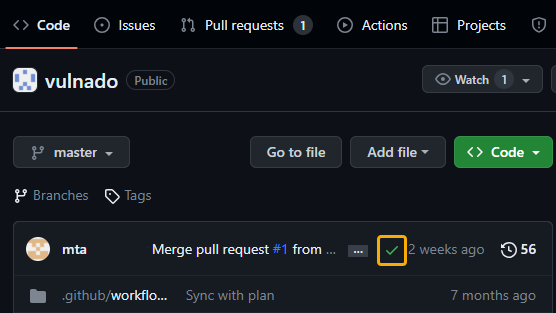
-
Select Details.
For scans triggered by a pull request, you can also view the findings on the request.
- Open a GitHub repository in which a scan has been completed.
- Select the Pull Requests tab.
- Select the pull request.
- Select the Checks tab or the Files changed tab. The Files changed tab displays the findings details inline, so you can see exactly where in the code the flaw was identified.
For sandbox scans and policy scans, you can also view results
Code scanning alerts
You can view your Static Analysis findings as code scanning alerts in GitHub.
Before you begin:
- Have code scanning alerts enabled for your repository.
- In your
veracode.ymlfile, havecreate_code_scanning_alertset totrue.
To complete this task:
- Open a GitHub repository in which a scan has been completed.
- Select the Security tab.
- Select Code scanning.
- Select the finding you want to review.
GitHub Issues
If you have used on-demand scanning with GitHub issues, you can view your issues in the dashboard for your project.
Limitation
If scan results exceed 65,535 characters, you can access them only by using the link on the Check Runs Summary page.
Reviewing results in the Veracode Platform
If you set analysis_on_platform to true, you can view scan results in the Veracode Platform.
Static Analysis scans return a list of annotations describing each static flaw and a link to the Veracode Platform where you can view a full report of your results. If an application profile for a scanned repository does not already exist in the Veracode Platform, Veracode automatically creates one using the name of the repository as the name of the profile.
If you mitigate findings from Static pipeline scans, by default, Veracode synchronizes your findings so that the mitigated findings do not appear in subsequent pipeline scans.
For more information on reviewing Static Analysis findings, see Reviewing scan results.
SCA scans return a summary report of your open source security findings as well as a detailed list of libraries, vulnerabilities, and licenses. For more information about SCA findings, see Review SCA agent scan results.
Integrate with the Veracode Platform to view results
Before you begin
Ensure you have:
- The Administrator or Security Lead role in the Veracode Platform.
- On GitHub, a personal access token with the required scopes.
To complete this task:
- Sign in to the Veracode Platform.
- Select Repository Scan from the left menu.
- Select GitHub or GitHub Enterprise, and then select NEXT.
- In PERSONAL ACCESS TOKEN, enter the GitHub personal access token, and then select NEXT.
- Select the organizations for which you want to view the results in the Veracode Platform. Then, select FINISH.
Dependency management
You can use artifactory tools to manage all your software artifacts.
Recommended configurations:
-
The GitHub runner must have access to the artifactories, such as JFrog. This applies both for the default
ubuntu-latestrunner and the custom runner specified by customers who useruns-on. -
Certain artifactory repositories may be private and require a username and password to access the artifacts. Therefore, the runner must have the artifactory credentials configured within the
veracode-default-build.ymlfile for thepackage the applicationjob.- name: Package the application
id: application_package
shell: bash
env:
VERACODE_API_KEY_ID: `${{ secrets.VERACODE_API_ID }}`
VERACODE_API_KEY_SECRET: `${{ secrets.VERACODE_API_KEY }}`
JF_URL: ${{ vars.ARTIFACTORY_URL }}
JF_ACCESS_TOKEN: ${{ secrets.ARTIFACTORY_ACCESS_TOKEN }} -
Use the
predependency_commandoption to execute custom commands or make modifications before you run theveracode packagecommand.actions:
veracode_static_scan:
build:
predependency_command: |
gem pristine --all --only-executables